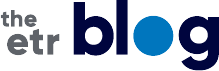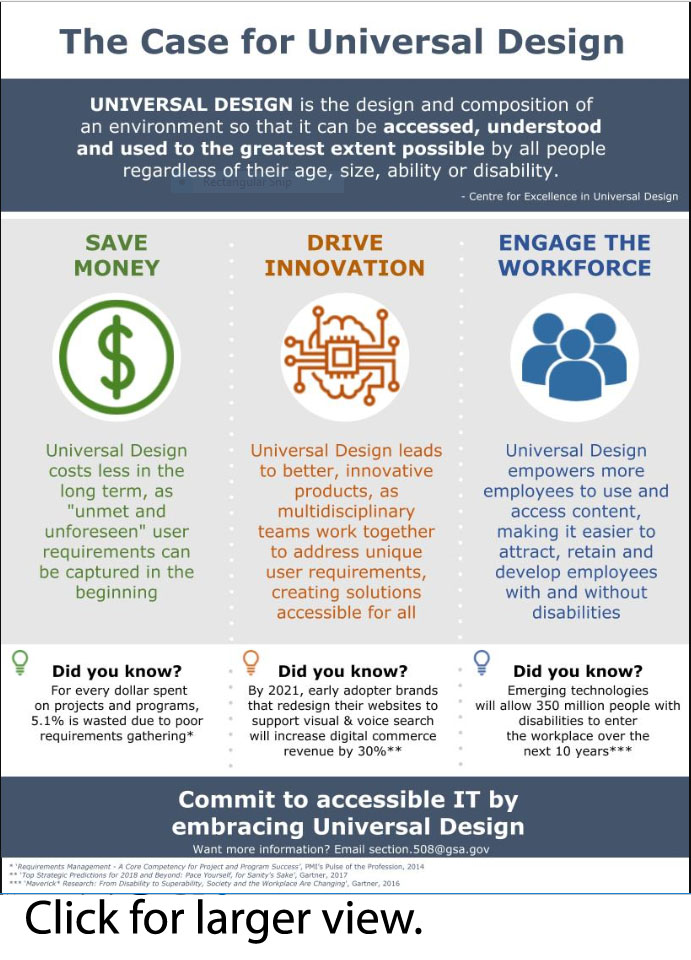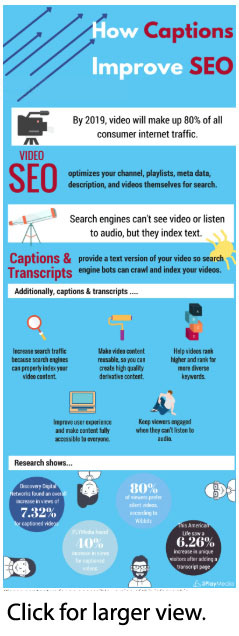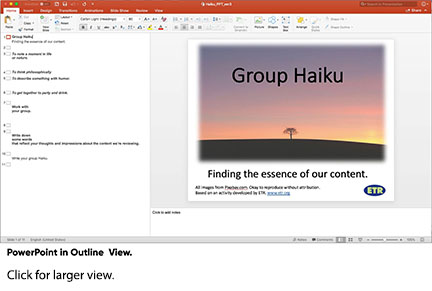Making Information Accessible: New Section 508 Standards
ByTamara Neff, MA | July 26, 2018
E-Learning Curriculum Developer, ETR
One of our core values at ETR states, “We believe everyone should have the same access and opportunities in life.” This resonates with me deeply, as it directly connects to one of my personal tenets as an eLearning specialist and instructional designer: to provide quality learning experiences for everyone and anyone with a desire to learn. At ETR, I want people to easily find the valuable information and training we provide, and to be able to meaningfully apply it.
That’s why I’m genuinely excited about the revised compliance requirements to meet Section 508 federal accessibility standards. Wait, don’t zone out on me! Or at least let me explain why first.
This federal guidance is useful for everyone who uses technology to share information or offer learning opportunities. It doesn’t matter whether you’re federally funded. The standards allow you to give more people access to your resources, and that’s a very good thing.
The updated requirements went into effect earlier this year. In this post, I’ll review some helpful strategies and tips to comply with the current standards.
What is Section 508?
The Rehabilitation Act of 1973 requires federally funded programs and activities to provide comparable access for individuals with disabilities. Section 508 specifically addresses the accessibility of electronic and information technology.
In January 2017, The United States Access Board issued a final rule that updated the accessibility requirements covered by Section 508. The rule reorganized the Section 508 standards with a focus on further enhancing accessibility, making the requirements easier to understand and follow, staying up to date with technology advancements, and “harmonizing” the requirements with other standards, both in the U.S. and internationally.
Section 508 applies to information and communication technology developed, procured, maintained or used by federal agencies and their grantees.
Why It Matters
At the heart of the revised Section 508 standards is a concerted effort for greater inclusion of individuals with disabilities. The standards are designed to reduce barriers to information and ensure equitable access to information and opportunities for learning. They aim to ensure knowledge discovery opportunities for all people. The varied abilities of persons accessing digital information can include differences in auditory, cognitive, neurological, physical, speech, and visual function, or any combination of these.
Additionally, the updated standards reflect best practices in the field. By reflecting the most effective techniques for presenting and communicating information, the standards provide guidance for reaching the broadest possible audience. Technologically speaking, keeping accessibility in mind when creating digital content is part and parcel to proven innovation processes, and offers demonstrable business advantages.
This approach is known as Universal Design and is a standard across the field of technology development. I like this great summary infographic from the Section508.gov website that describes the benefits of Universal Design. In the education and learning field, these principles are known as Universal Design for Learning (UDL).
Following the Section 508 accessibility standards also improves access to online media in general. Research has demonstrated improved SEO (search engine optimization) for fully accessible content. As an example, check out this great infographic from 3PlayMedia about improved SEO for captioned video content.
Assistive Technology and Adaptive Strategies
People with disabilities may access digital content via assistive technology or adaptive strategies.
Assistive Technology (AT) is any tool, software, or other product type used to increase, maintain or improve the functional capabilities of individuals with disabilities. This includes software and hardware such as screen readers, screen magnifiers, voice recognition tools, and selection switches that improve an individual’s access to digital content. Check out the Accessible Technology Association for great insight and updates about AT.
Adaptive Strategies are user techniques—such as increasing text size, reducing mouse speed, and turning on captions—that are applied to standard software, mainstream web browsers and/or assistive technologies.
When we understand the ways people with varied abilities access digital content, we have an opportunity to create content designed and developed to best connect with them.
Top 5 Tips
It’s true that the legalese and technical jargon of the federal Section 508 rules, as well as the worldwide Web Content Accessibility Guidelines (WCAG 2.0) standards, can seem dense. Here are some general guidelines to keep in mind that apply across most forms of electronic media—my Top 5 Tips.
1. Fill out the required document properties.
Document properties are the details about a file that describe or identify it. Electronic documents should have the required document properties filled out. This provides metadata for web platforms and assistive technologies to identify the document’s content and function.
Different programs may have different ways to assign or adapt file properties, but most include a set of standard properties and options to customize the data that is recorded.
- Title. Use a descriptive title no more than 20-30 characters long, with no spaces or special characters. Underscore and dash are okay.
- Creator (author). Identify the creator of the document. For federally funded programs, this is the program or organization name, not an individual.
- Subject, Keywords and Comments. These are text fields that provide different ways to describe and summarize the document’s content.
- Language. This setting identifies the language originally used for the document’s development.
2. Compose accessible text.
Use simple sentence construction (single subject and verb). Organize information in short topical sections using headings. Use bullets and numbered lists with no more than seven items. Maintain a logical sequence for information.
3. Use color in ways that work.
Choose colors that work for a variety of visual abilities and styles.
Be conscious of contrast ratio—the measure of the luminance difference between foreground and background colors. In the Section 508 standards, the required ratio for contrast between text and background colors is at least 4.5:1.
Checking this is easier than you might imagine. There are several online tools available to check contrast ratio between specific colors. Check out the Web Accessibility in Mind (WebAim) Color Contrast Checker.
For example, the contrast ratio of solid black text against a white background is 21:1, which is well within the Section 508 standards.
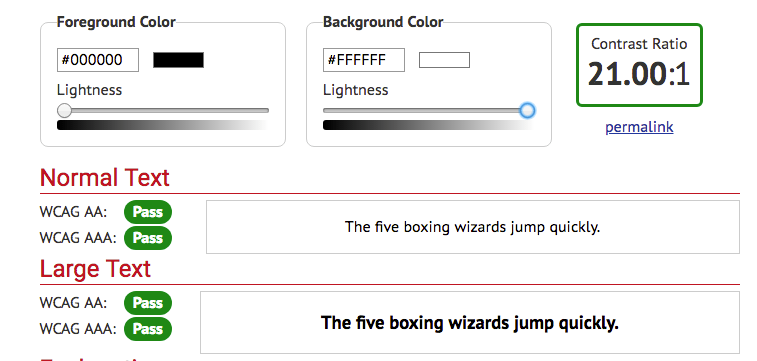
By comparison, a test of a teal font color over a magenta background is a miserable failure at only 1.27:1.
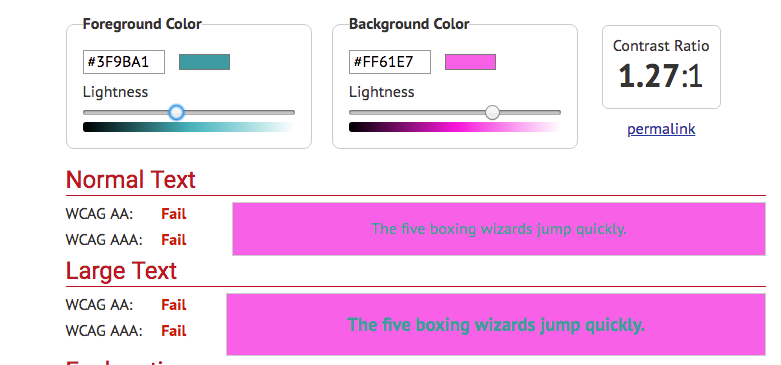
When working with color in general, it is best to avoid using combinations that include orange, red and green. These are the hardest to see and distinguish for most types of color blindness.
Pro Tip: A good test for the best use of color is to view your design in grayscale. Most composition programs have this setting for documents and images, as do common web browsers for viewing online media. Reviewing your work in grayscale can point out places where color combinations may not be as distinguishable as needed.
4. Use alternative text for essential images.
Alternative text, or alt text, is a textual description of an image that can be read by screen readers. This provides valuable information about the content of an image for persons with vision or language barriers using assistive technology. All essential images used in electronic documents should include descriptive alt text so that users who cannot see or accurately perceive the image have a meaningful description of its content and function.
Decorative images can simply include what’s called a null attribute (alt=””). This indicates to the assistive technology that it is not an essential image.
To write good alt text, remember it should describe both the content and function of the image, and be succinct. For example:
| Students hand out tobacco prevention pamphlets at a health fair. |
Alt text should not be redundant (e.g., the same as surrounding text or accompanying audio), vague, or include the phrases “image of…” or “graphic of...” For example:
| Picture of students |
See additional guidelines here.
Writing alt text can be a nuanced practice. It is not always easy to determine whether an image is “essential” versus purely “decorative”. A basic guideline is to ask, “Does the image contain information necessary for the comprehension of the document’s content or intended purpose?” If so, describe it.
Charts, graphs and tables can be great tools for presenting data, concepts, relationships, and other information. Yet, because they are visual in nature, they require specific design criteria to ensure the broadest access and comprehension. This includes some technical specifications for how these elements are created, and careful consideration of the alt text used to describe them.
In general, be mindful of distinguishing color differences when using color to highlight data lines or bars, and composing sufficient alternative text that accurately describes all essential information contained in the visual representation. The experts at WebAIM.org are a great place to get started.
5. Manage the reading order.
Perhaps most important for accessibility purposes is correctly managing the reading order of your content. For example, in a PowerPoint document, assistive technologies read the content on each slide in the order the elements are numbered in the presentation Outline View. Therefore, it is essential to make sure the reading order is organized in the way you intend users to experience the content on each slide.
Here’s an example from a PowerPoint file included in a recent post on our blog.
One simple way to check reading order is by using the TAB key to navigate through content. This will show you the order in which assistive technologies will recognize each element on a document or website. You can refine the reading order of electronic documents using tools most composition programs provide.
Specific web pages can be assessed using an accessibility checker like the Web Accessibility Tool from the folks at WebAIM. Try it out on one of your web pages (it’s free). Here’s an example of what the WAVE results look like:
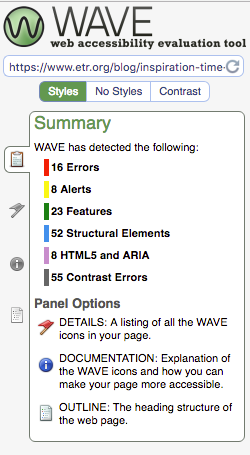
We Have the Technology
Technology advancements are coming along more rapidly all the time and becoming ever more deeply integrated into daily life. These changes offer exciting opportunities to augment the way people access digital information, especially those with disabilities. The possibilities are almost endless.
Imagine a wireless transmitter that allows someone to control computers, wheelchairs or a prosthesis with their thoughts. Sound futuristic? That future is now.
With these emerging opportunities comes a renewed responsibility for content creators and tech specialists. We must continue to ensure equitable access to information for all users. And though there are challenges with any new compliance effort, the revised Section 508 standards ultimately help us remain accountable to our core values of equity and inclusion, in technology and beyond. That is indeed something to celebrate.
Tamara Neff, MA, is an eLearning Curriculum Developer at ETR and an instructional designer who develops and maintains online learning activities and materials, in partnership with subject matter experts. She can be reached at tamara.neff@etr.org.